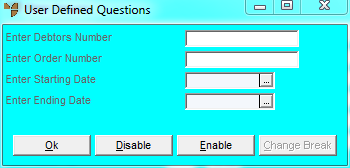
This inquiry displays all consignment transfers of an item. This is where you supply goods to a client (e.g. a wholesaler supplies to a retailer) but the client doesn't pay for those goods until they are sold to a customer. Micronet does not charge the client for the goods until the client processes an invoice for them. You can narrow the inquiry to a specific debtor, order number or date range.
Refer to "Displaying the Item Inquiry Screen" (MDS and MRF) or "Displaying the Item Inquiry Screen" (POS).
Micronet displays a User Defined Questions screen.
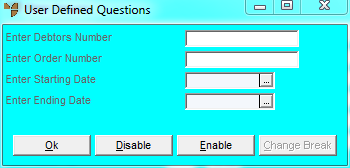
|
|
Field |
Value |
|
|
Enter Debtors Number |
Enter a debtor ID or press the spacebar and Enter to select a debtor ID. |
|
|
Enter Order Number |
If you want to inquire on a specific order, enter the order number. |
|
|
Enter Starting Date |
Enter or select a start date for your inquiry if required. |
|
|
Enter Ending Date |
Enter or select an end date for your inquiry in required. |
Micronet displays the Select Output Device screen.
|
|
|
Reference For more details on these options, refer to "Selecting the Output for Inquiries and Reports". |
Micronet prints or displays the Consignment Transfer by Item inquiry.
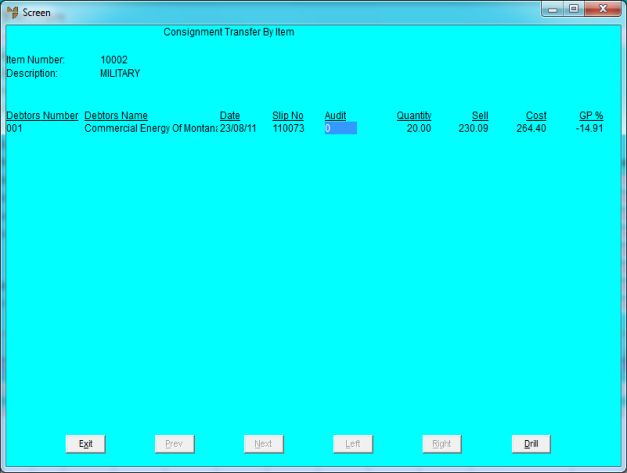
Micronet redisplays the Item Inquiry screen where you can perform another inquiry if required.